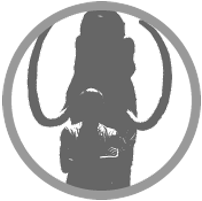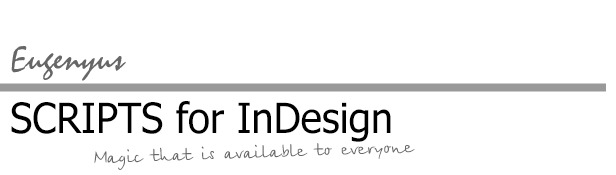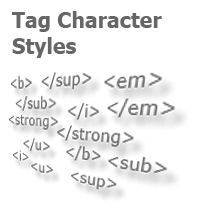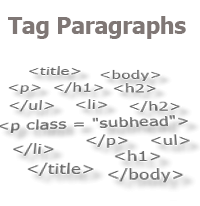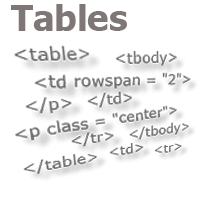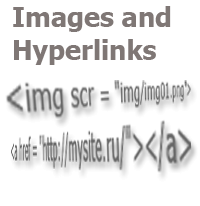Last week, most downloaded:
1. Common Format of Several Tables
2. Change Language in Styles and in the Text
Site news
Script update
The script "Compare Styles" has been updated to version 3.1. The algorithm of the search for styles in a text has been fixed. The search for character styles did not work. Instead, an attempt was made to search for paragraph styles. Now the script searches for those styles that the user selected (paragraph / character) in the start dialog .
Thanks to the user Tomasz Kuc for his comment on this, and for providing the corrected code.
Posted: 29.05.2021
Script update
The script "Exact table alignment" has been updated to the version 4.0. The main change is that the interface is adapted to correctly display features in the CC versions. Read about the other fixes and added functionality on the script page.
Posted: 01.04.2021
New video
Using the keyboard service keys (Shift, Ctrl, Alt) allows one to get several variations of the same operation with just one ScriptUI button. For example, when applying a paragraph style, a “simple” click on the respective ScriptUI button will apply the style "Heading-1", but the same click when holding down the Shift key will apply the style "Heading-2". If you also hold down the Alt key at the same time, the character styles in the current paragraph will be removed in addition to the above actions...
Watch how to implement all this abundance of functionality, using the “hot keys”, in the sixth part of the video tutorials on the ScriptUI.
Posted: 30.03.2021
Script update
The script "Compare Paragraph Styles" has been updated to version 3.0. Now, it allows you to compare properties of styles of any type (paragraph, character, object, table styles). Because of this, the script is now simply called: "Compare Styles". Also the user interface has been fixed: now it looks and works correctly in the CC versions.
Posted: 22.12.2020
New article
How to access the list of styles through the ScriptUI? The subscribers (and just the viewers) of the "Scripts for Adobe InDesign" channel probably didn’t miss the release of a series of videos on the topic stated in the title of this article. Here, in the article itself, the code from the video is provided with links to those videos, in which you can find the explanation for this code.
Here, it should only be noted that the main feature of the algorithm is its versatility. With the help of the algorithm, you can easily and quickly get a list of styles of any type — the paragraph, character, table, or object styles. It is sufficient to replace the word "paragraph" in the second line of the first code fragment with the required type: "character", "table", "cell", "object", and the script will create a complete list of styles of the specified type (including the style groups) for the user window.
But how does one change the code so that the user himself chooses the type of styles he needs? A link to the corresponding video can be found at the end of the article.
Posted: 11.12.2020
New video
The previous video still was not the final one on the topic of working with styles through the user interface. We still need to clean up the code, placing its lines where they belong, and, what I promised in the last video, as it were in passing — to bring ergonomics in the user window — we also need to show how to do it easily and quickly. Watch the video on the website, or on the YouTube channel.
Posted: 25.11.2020
[ 1 ] [ 2 ] [ 3 ] [ 4 ] [ 5 ] [ 6 ] [ 7 ] … Next Last