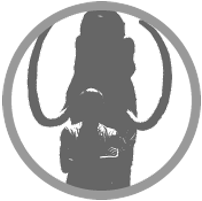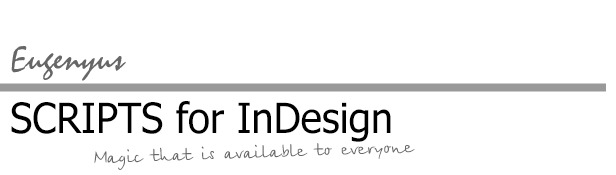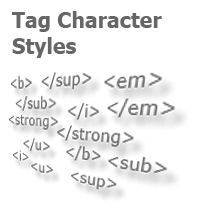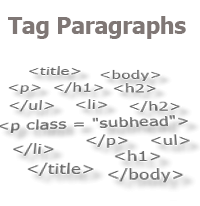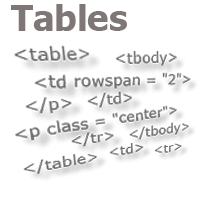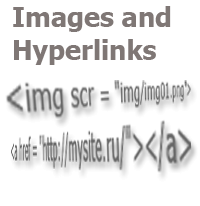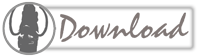Interface for Typical Operations
While working on a book, I can end up using up to 10-15 small scripts, several lines long each, performing a sequence of some simple typical actions. If all these scripts are stored as separate files, then rather quickly both folders of the "Scripts Panel" (in both "Program Files" and "User" folders) grow to incredible sizes, and even dragging files into separate folders eventually stops helping — the standard storage and using scripts no longer gives you complete comfort.
The script "Typical Operations" is one of the ways to solve this problem. It is a panel with buttons, each of which is programmed by its own script.
After downloading the script, first of all it is recommended to save its copy (template), so that before each new work you do not have to clean the code from unnecessary lines. For each new job, I usually copy the template into the "Scripts Panel" folder and add the name of the work to the file name (for example, "Typical_Operations_History_of_England.jsx").
Next (in a nutshell): open the code of the script, add a button and the code that should be executed when you click on this button, save, run the script. Details you will find in the accompanying manual, and address your questions to the author, whose contact information is available, and he is always in touch.
I note that there are analogous scripts on the Web, which are simpler for ordinary users (since there is no need to figure out the script insides), and which are quite popular. This algorithm, however, has its positive features.
First, it is so simple that it can be used as a starting practical guide for mastering the User Interface (ScriptUI). Secondly, it can be used in versions starting from CS3 without any restrictions. Thirdly, the code is designed in such a way that you can easily add your functionality and change the appearance of the window.
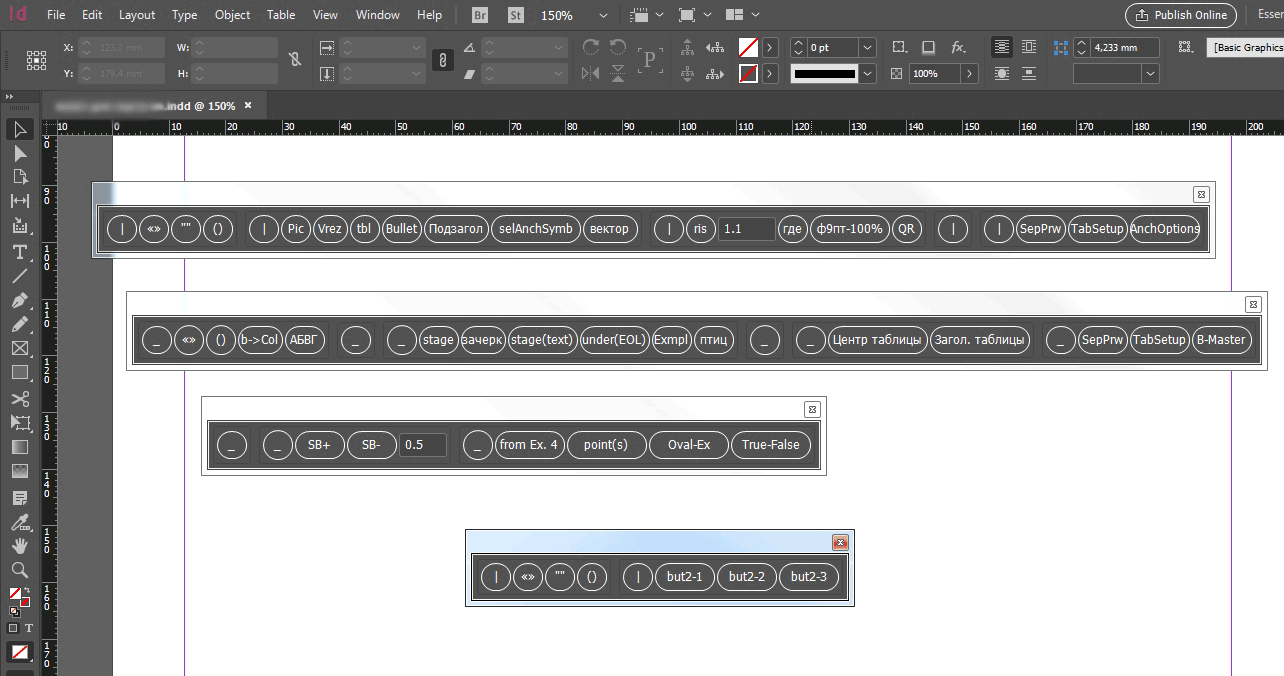
Updates list >>
In the new version, the script now saves the status of groups (minimized or not) and the panel positions on the screen (settings are saved in the file "c:/panMinStatus.ini"; you can change the name and location of the file in the script code).
Update to the version 2.01 from 15.03.2016
Fixed the script saving the interface position on the screen (lines 35-36 instead of line 35 try {w.location = panMinStat [0];} catch (e) {}):
var loc_tion = panMinStat[0].split(“,”);
try{w.location = [loc_tion[0],loc_tion[1]];}catch(e){}
Now when you restart, the script window will be located in the same place on the screen where it was placed in the last launch. Previously, this function did not work correctly.
Update to the version 2.02 from 25.03.2016
Fixed a bug, due to which the script did not run if there was no settings file, in particular, on the first launch. In the code, these are lines 30-40, and a line is added at the end. (Thanks to the User V.A.Grunin for the note.)
Also, now when you first start, all the groups of the buttons will be expanded. The group with the SepPrw and TabSetup buttons (like the buttons below) is disabled, but not deleted. If you need them to work, you need to specify the correct paths to the appropriate menu in the buttons, depending on the localization of your program, and remove the comment slashes.
Update to the version 2.03 from 09.11.2018
The appearance of the interface is adapted to the peculiarities of displaying elements of the User Interface (Script UI) in the CC versions.
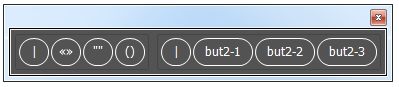
The archive also remained version 2.02 for CS* versions. In general, both versions of the script work under all versions of InDesign, the only difference is in appearance.
You can also manually adapt your existing (and code-filled) interfaces. To do this, open the script code of the new version and read the comments on manual adaptation.
Video >>
Practical example:
A video tutorial to help you figure out how to customize the interface and how you can use it in practice:
A video, from which you will learn about the features of adding code to the interface that contains a function:
How to run an external script using the interface button without embedding the script code inside the interface code:
Send message to author by email or feedback
You can thank here
Comments: 2
| Galeb (11.10.2020 23:51) E-mail |
|
Hi there, just out of curiosity... which analogous scripts on the Web are you referring to? I'm looking for a possibility to make a custom dock/panel where I can add certain Skripts as a button and maybe the most used features also. Appreciate your input on that topic. Best from Croatia, Galeb |
| Reply |
| Admin (12.10.2020 20:18) E-mail |
|
Galeb, for example: forum.rudtp.ru/threads/scriptpalette.75192/ |
| Reply |
Other scripts:
For Tables
- Common Formatting of Several Tables
- Exact Table Alignment
- Search-replace the Table Stroke Weight
- Split Table Row by Paragraphs
- Search Table Cell Overflows
For Text
- Merge Repeating Lines of Index
- Table of Contents Correction: Update Page Numbers Only
- Change Numbers In Text
- Split Text By Paragraphs
For Styles
- Change Font Size In Styles
- Compare Styles
- Transliterate style names
- Copy GREP Styles
- Quick Apply Paragraph Style Then Next Style
- Change Language in Styles and in the Text
- Removing Character Styles In the Text (Controlled by User)